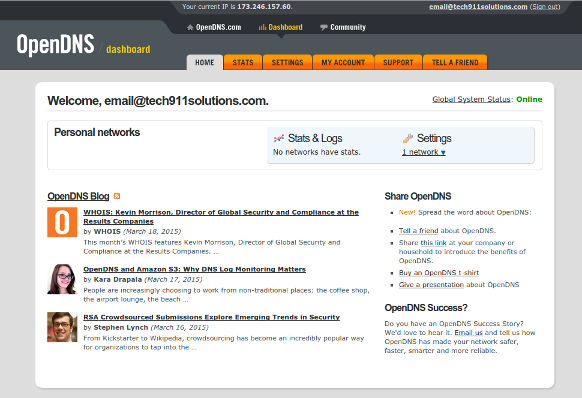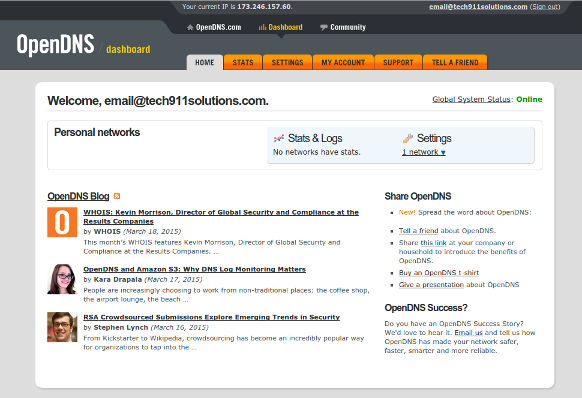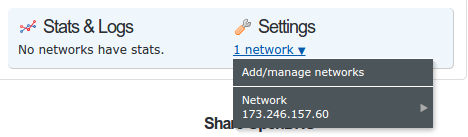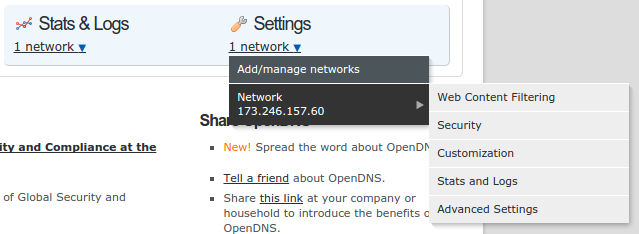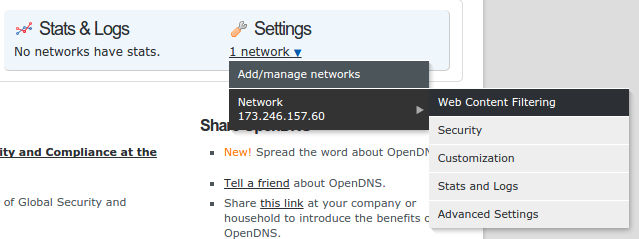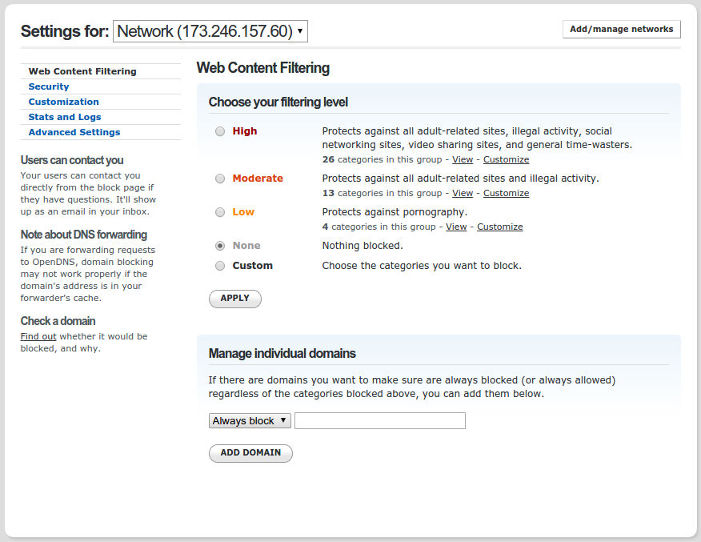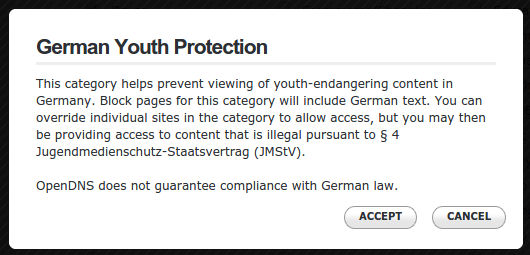1 - Parental Controls Guide
Return to Guides | Return Home | Next Guide
This guide will give you the basic 411 that you need to know about how to setup the basic parental control settings for OpenDNS. This option will allow you to filter domains and sites based on the category in which they fall. This setting is diferent from the Domain Blocking options that you can use to block specific domains, rather than the entire category.
Please Note: The end of this guide will lead you into the next guide on the list. Once you're familiar enough with how to navigate through the OpenDNS interface, you may not necessarily need to follow the guides in the order I have listed them on the guides page.
STEP 1:
Login to the OpenDNS account you wish to configure. It will bring you to a page that should bring you to your dashboard home page, which should look somewhat like this:
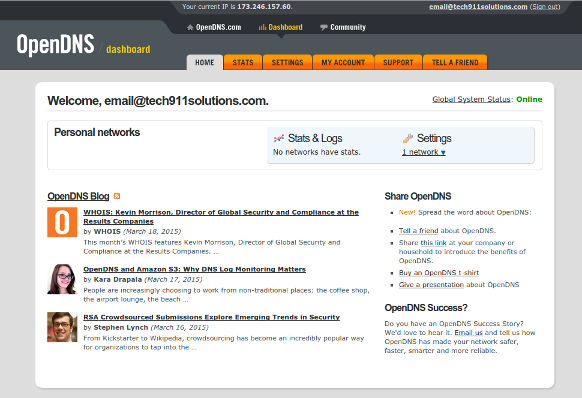
STEP 2:
Click on the link that says "1 network" under "Settings" in the blue box near the top right of the page. When you do, you should see this:
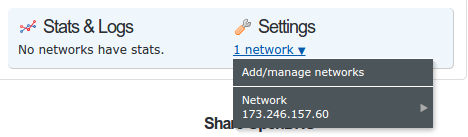
Click on the network you wish to change. You will see a sub-menu pop up, which should look like this:
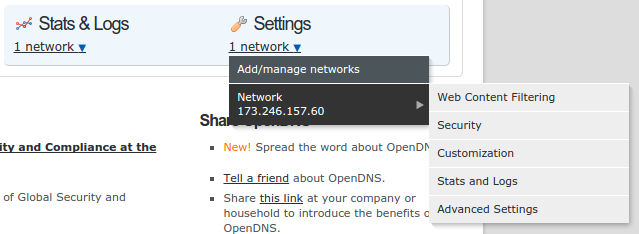
Click on "Web Content Filtering" to open the page where you can specify the categories that you wish to block.
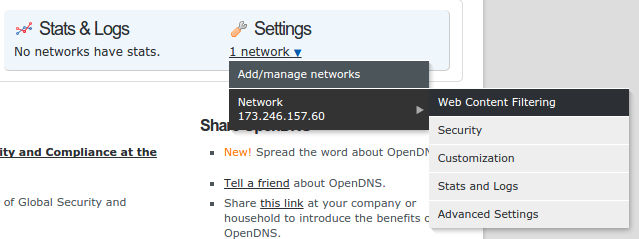
STEP 3:
By default, none of these content settings will be enabled, and you should be brought to a page that looks something like this:
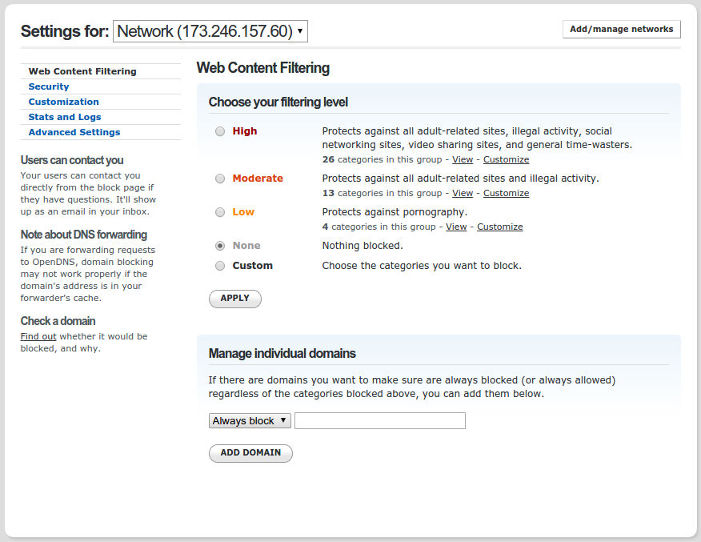
Click the "Custom" settings radio button to give you completely customized access to what your property can and cannot view on the internet. The recommended minimum settings are as follows:

When (or if) you check the "German Youth Protection" check box, you will receive a warning as as seen below. When you get this message, simply click "Accept" to continue selecting any other boxes that you may choose to block at your discretion.
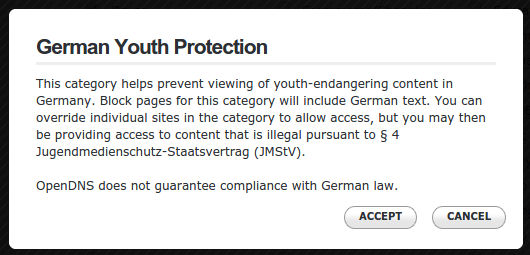
When you have finished checking off all the content categories that you would like to block, click the "Apply" button on the bottom left corner of the list of categories.
Note: If you wish to block only specific domains instead of the whole category that they fall under, continue scrolling down and refer to the Domain Blocking Guide for instructions on how to use that feature.
Return to Guides | Return Home | Next Guide
"Daddy I love you!"
Yours Forever,
-- Your Personal Pet