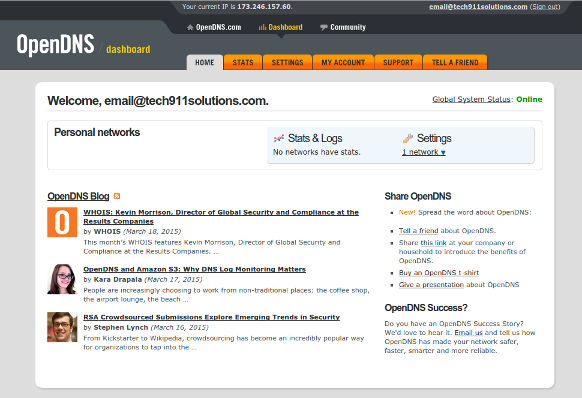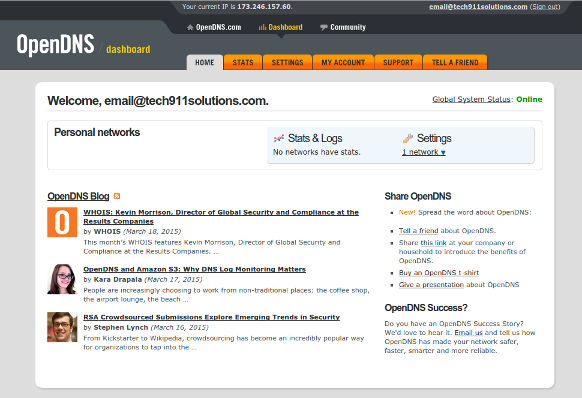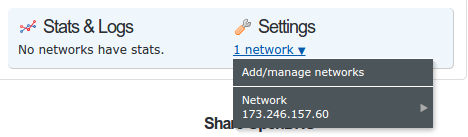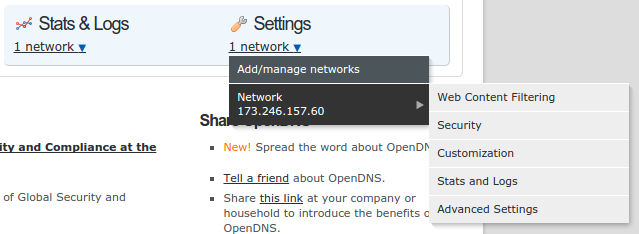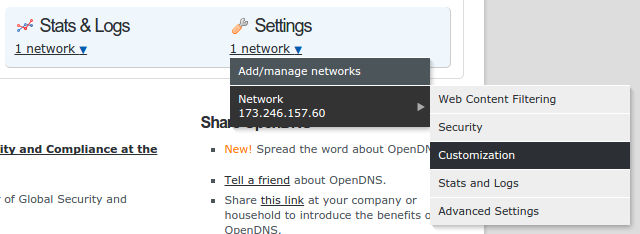4 - Account Customization Guide
Return to Guides | Return Home | Previous Guide | Next Guide
This guide will give you...
STEP 1:
Login to the OpenDNS account you wish to configure. It will bring you to a page that should bring you to your dashboard home page, which should look somewhat like this:
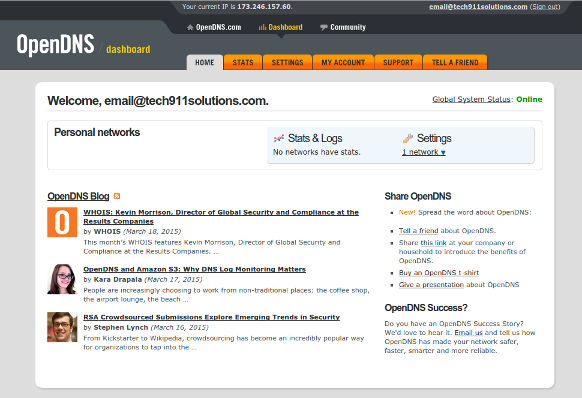
STEP 2:
Click on the link that says "1 network" under "Settings" in the blue box near the top right of the page. When you do, you should see this:
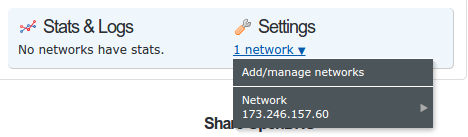
Click on the network you wish to change. You will see a sub-menu pop up, which should look like this:
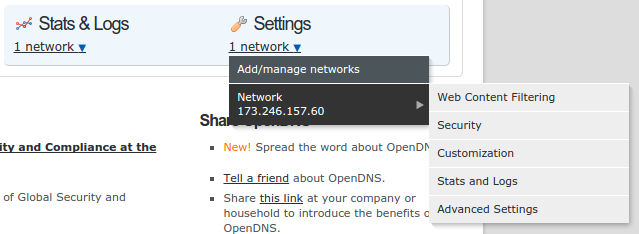
Click on "Customization" to open the page where you will be able to change the custom display settings if you so choose, including customizing the page blocked messages.
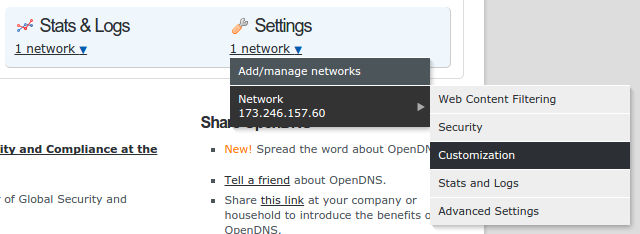
STEP 3:
Return to Guides | Return Home | Previous Guide | Next Guide
"Daddy I love you!"
Yours Forever,
-- Your Personal Pet